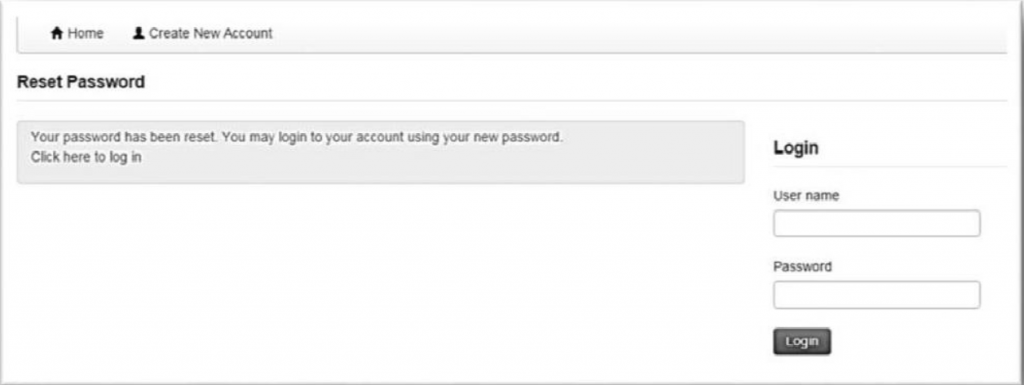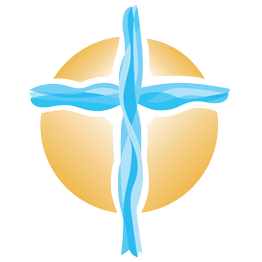Forgot User ID and Password text appears below the existing user login.
User ID
- Click on the words User ID
- A screen will pop open for you to enter your email address that you used to create your account. You will enter the email address a second time.
- Click the blue Submit button
- You will see a notification that the User ID will be sent to you.
- Check your email address for the User ID.
Password
- Click on the word Password
- A screen will pop open for you to enter your email address that you used to create your account. You will enter the email address a second time.
- Click the blue Submit button
- You will see a notification that the Password Reset Link will be sent to you.
- Check your email for the Password Reset Link and click the link in the email.
- If you cannot click the link, copy and paste the link into your browser.
- New Password -Enter the password that you would like to use under New
Note: The new password must be between 8 and 16 characters and may be alpha numeric and contain the special characters of !@&*. The password is case sensitive. - Type your password a second time to confirm.
You will receive the message that your password has been reset and you can now log in.
- Enter your User ID and Password under Login
- Click the blue Login button